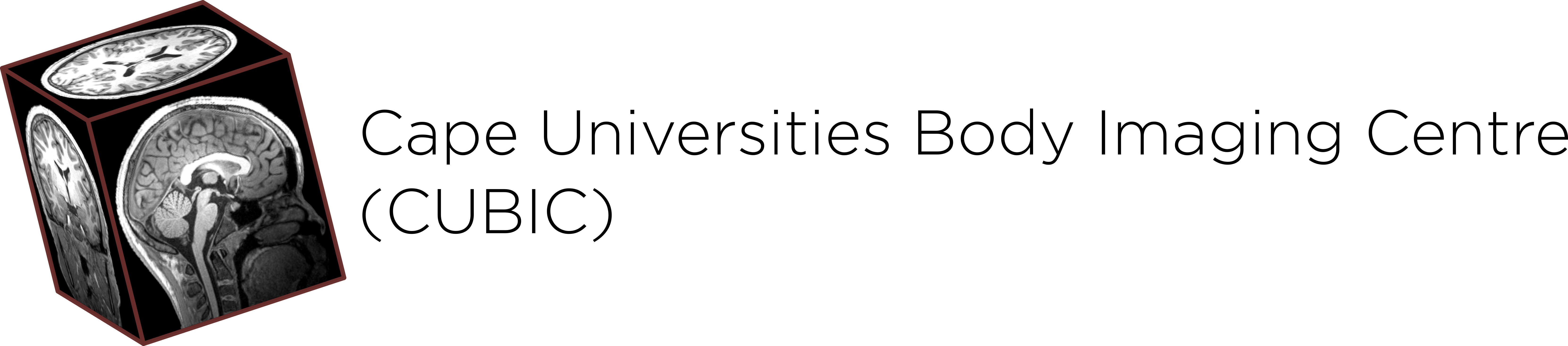Instructions for accessing your data on the CUBIC server:
1. Open File Explorer, click This PC
2. Click Computer in the top ribbon, select Map network drive
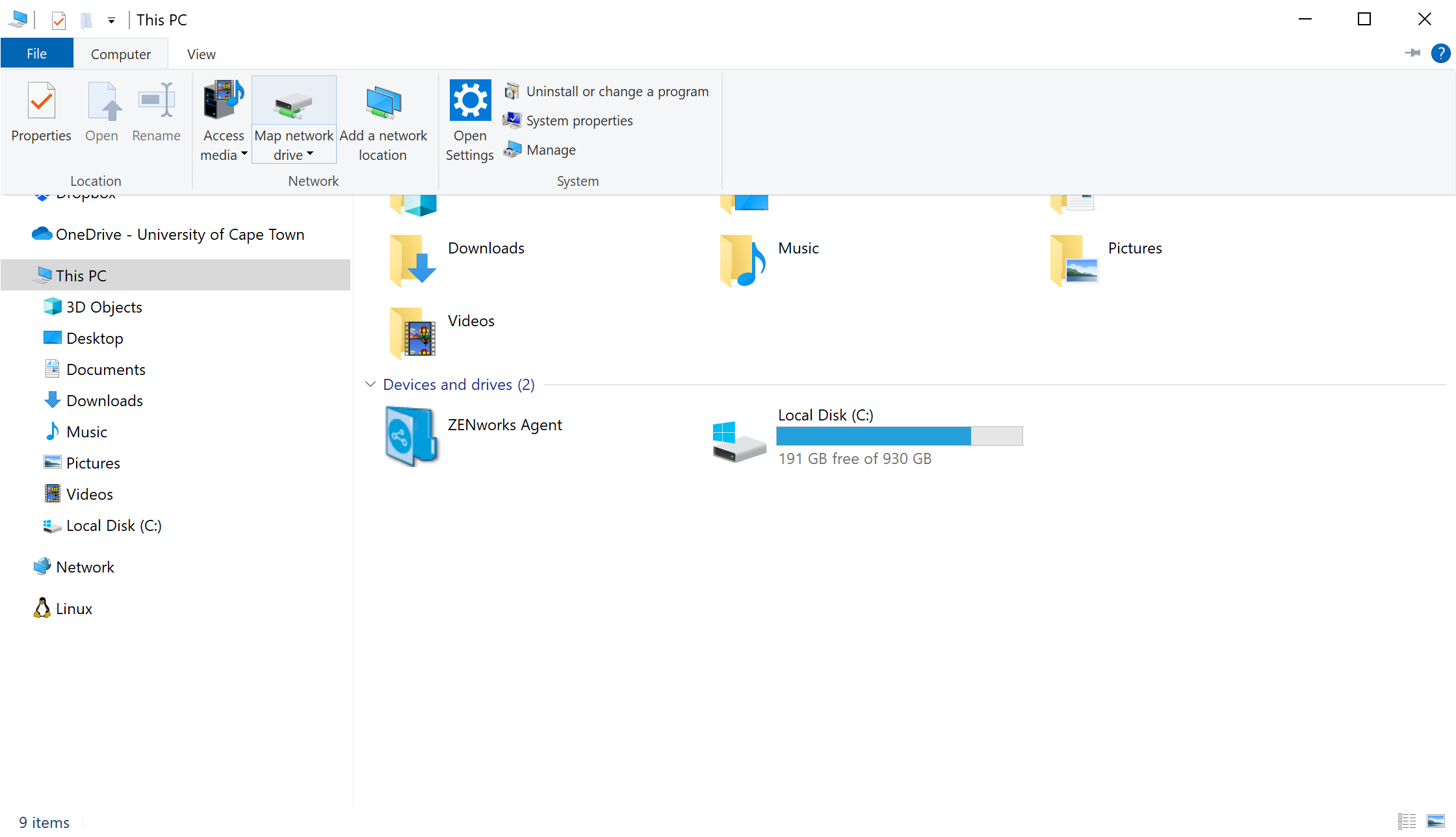
3. Next select any drive letter that is not in use by your system, e.g. Y:
4. Type in the server address: \\researchdata2.uct.ac.za\cubic-uct\<scannerfolder>
a. You must replace <scannerfolder> with one of the following: HYPERFINE; MRI_Skyra; PETCT
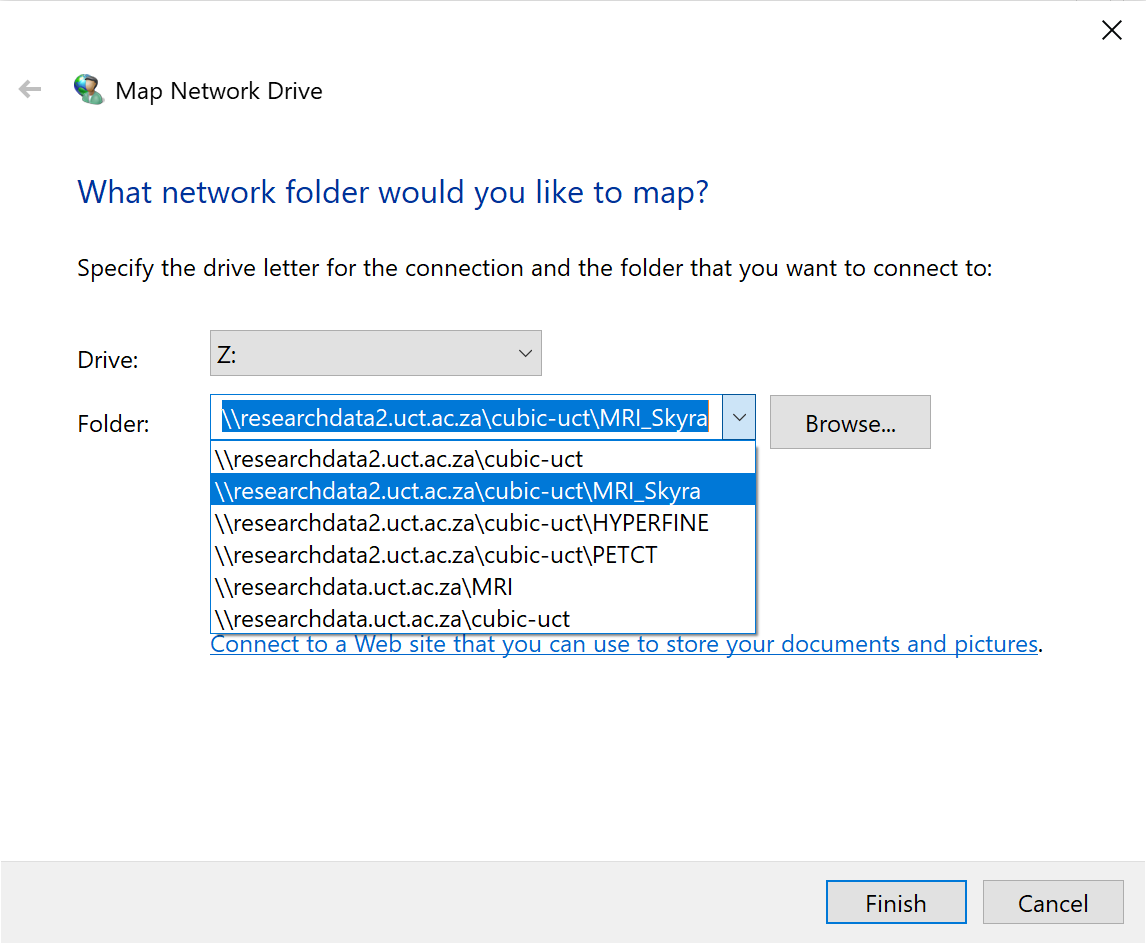
5. Select the Reconnect at sign-in to automatically remap your drive when you logon. If you are logged in to your PC using non-UCT credentials you must select Connect using different credentials. Click Finish.
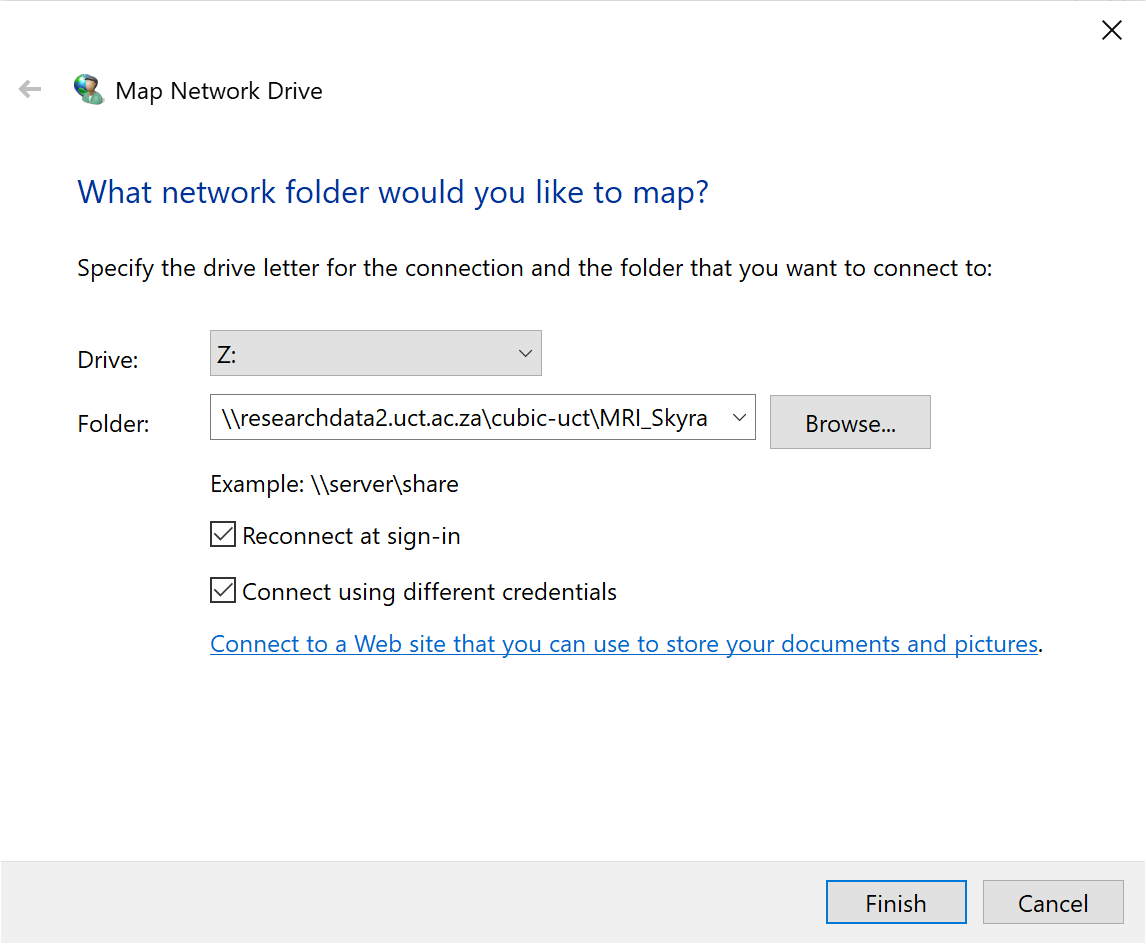
6. Enter your UCT username and password as shown below and then click OK
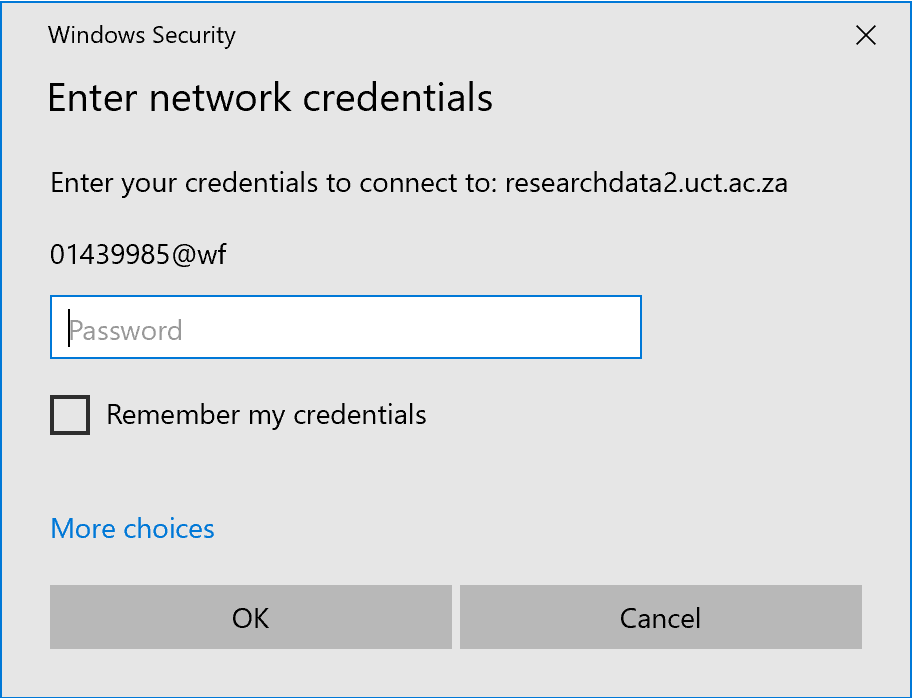
Troubleshooting
The cubic server is no longer located at \\researchdata.uct.ac.za\cubic-uct. If you are struggling to connect please verify you are connecting to the correct address:
\\researchdata2.uct.ac.za\cubic-uct\<scannerfolder>
Please be sure the path used is \\researchdata2.uct.ac.za\cubic-uct\<scannerfolder> and not //researchdata2.uct.ac.za/cubic-uct/<scannerfolder>.
Windows uses backslashes ( \ ) when dealing with file paths and will not connect properly if forward slashes ( / ) are used.
If you are having trouble connecting, disconnect the old drive by right clicking on the drive in This PC and selecting Disconnect and then follow the instructions above.
This is not a web address, you will not be able to access this network drive through a web browser.